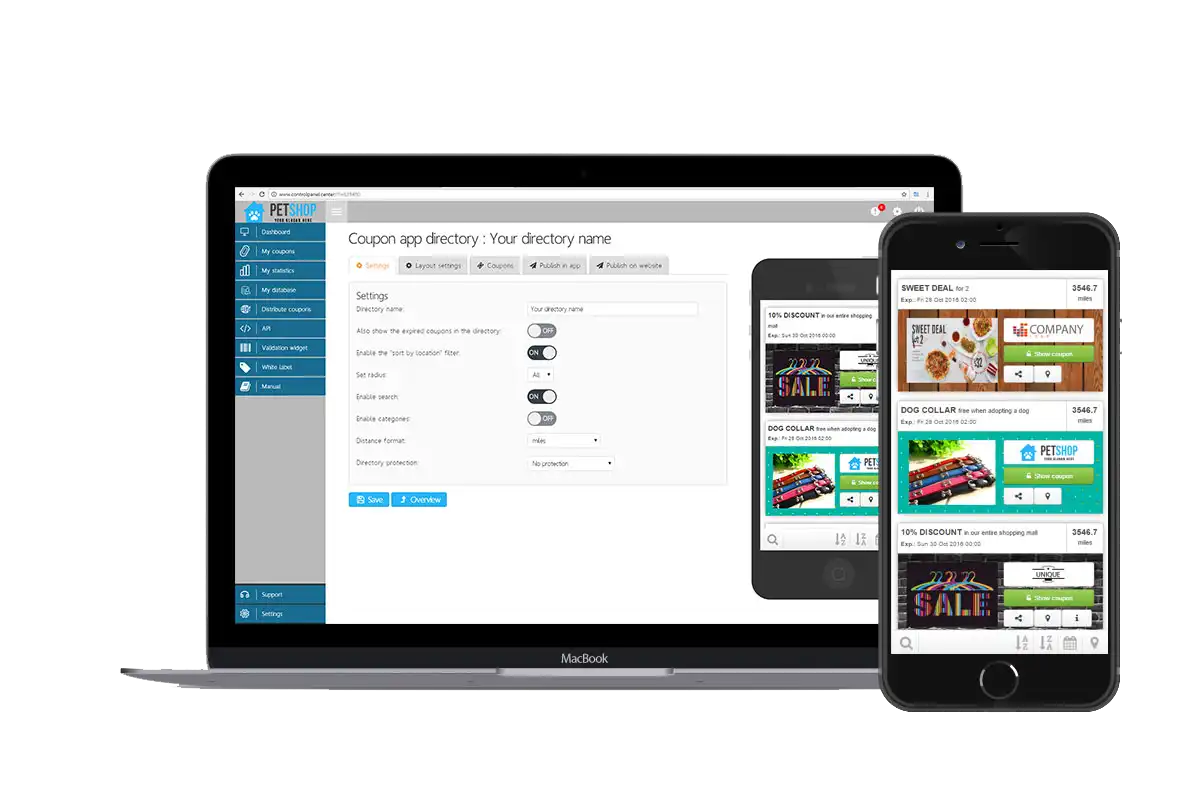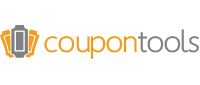We begin the set-up process on the Advertisements > Promotions page that looks like this:
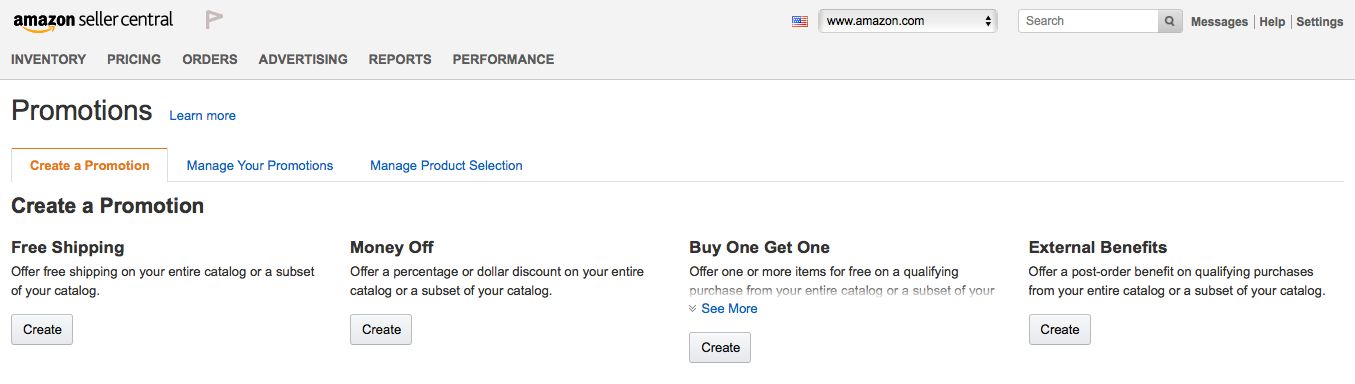
Step 1
From the Promotions page, click on “Manage Your Promotions” which will bring up a menu that looks like this:
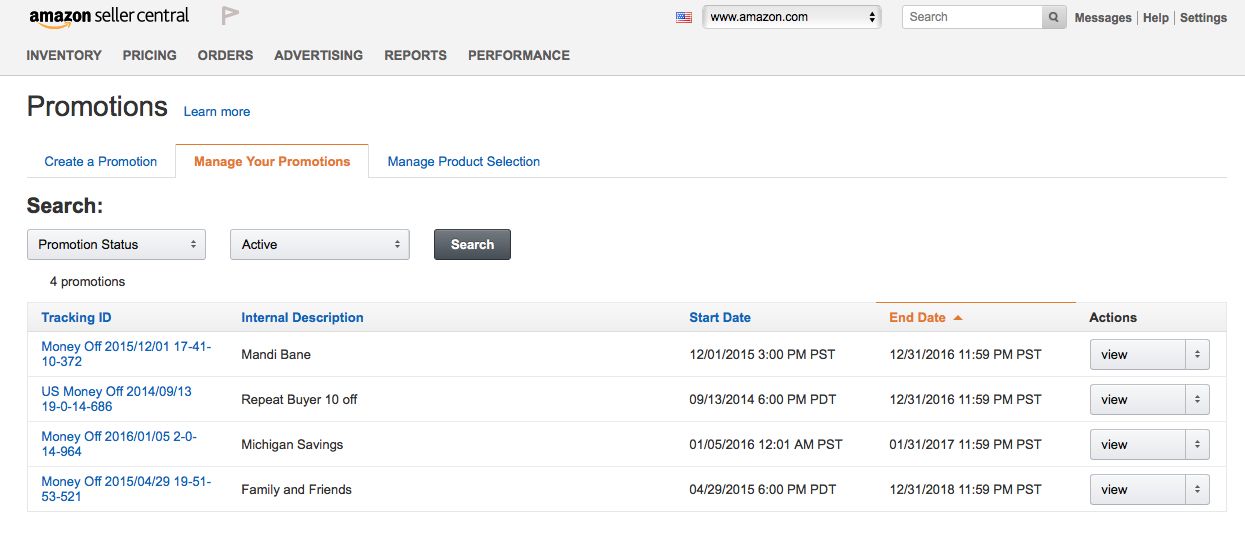
Step 2
On this page, look for the Promotion you wish to work on from the list at the bottom. Choose the Promotion by clicking on its “Tracking ID”.
Step 3
On the next View Promotion page, choose “Manage Claim Codes” from the menu near the top.
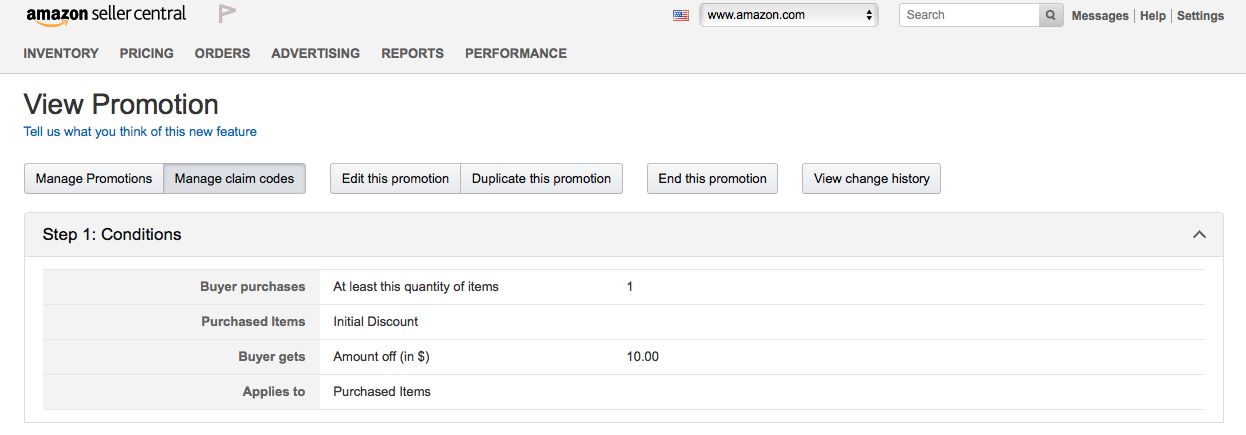
Step 4
On the Manage Claim Codes page, enter a name you’d like to assign to this specific group of codes, then choose the number of promotional codes you’d like to have.
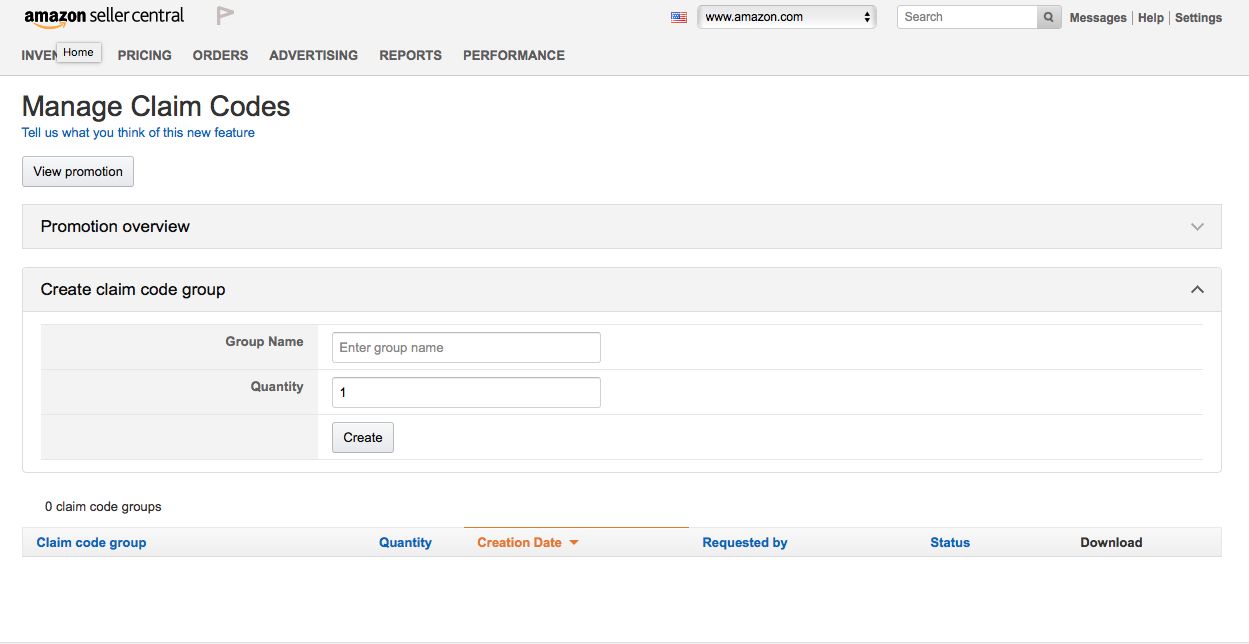
Step 5
Once you’ve assigned a name to your Group and chosen the quantity, click on Create.

Step 6
Now a new claim code group should appear in the bottom of the screen, and the status should be displayed as “In Progress”.
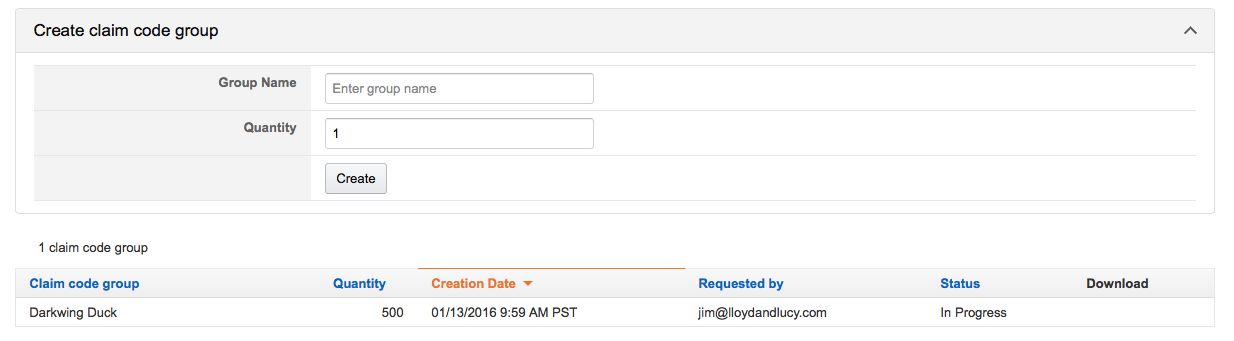
Step 7
Allow the claim codes to process for 1 to 2 minutes, refresh the page, then a “Download” link should appear on the far right of the line. Click download.
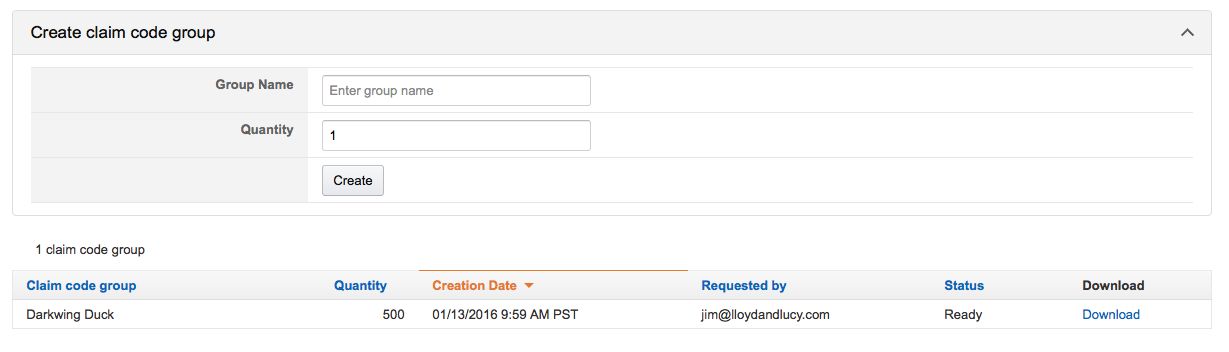
Step 8
Unzip the.txt file, then open the file to view each coupon code. Save the codes to a file location you will be able to remember. You may also want to rename the file to make it easier to reference in the future.
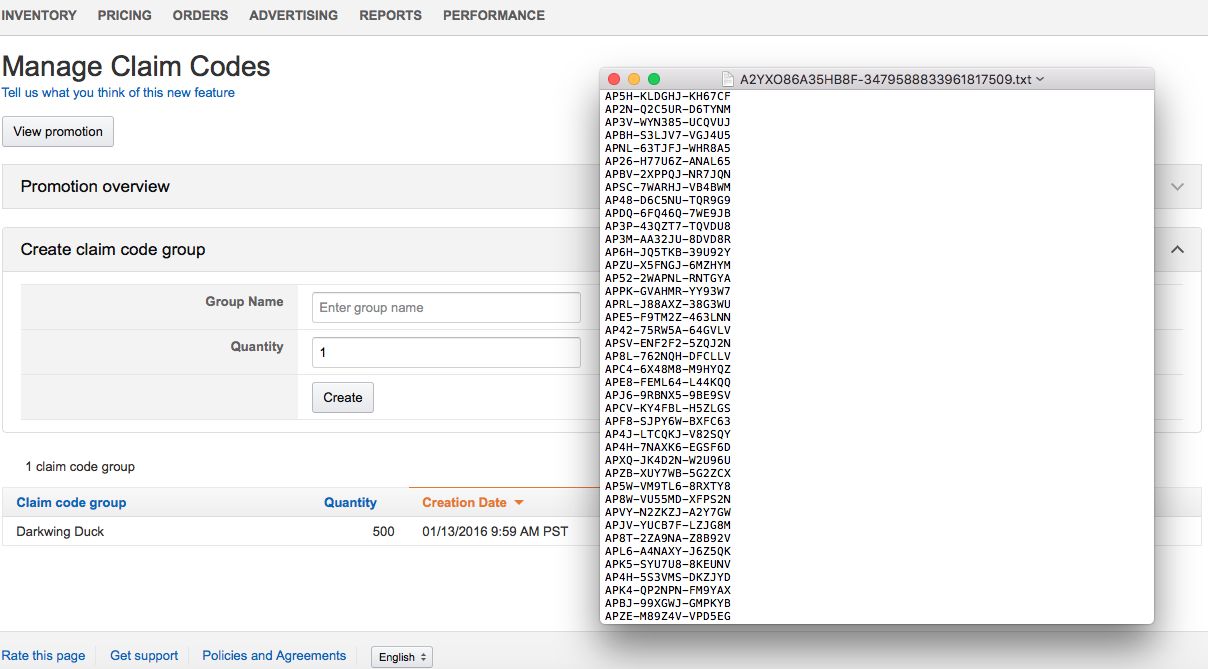
Step 9
The use of these coupon codes is up to you. Certain review sites and software will take all of the coupon codes and distribute them one at a time, but you also might copy and paste them manually.
Conclusion
One of the most crucial challenges for any Amazon seller when running a promotion is protecting your inventory. By using single-use coupon codes, you can be assured that only a specific number of customers will receive the discount, and even if the code is shared publicly, it can only be used once.
Don’t become one of the stories shared by so many sellers who have lost thousands of dollars from a mistake within a promotion. Educate yourself in how to navigate promotions within Seller Central, and make your promotions work for you, not against you.
In our previous blog post we talked about A Step-by-Step Guide to Setting Up A Promotion for Your Amazon Page
Now that you've created your first single use promo code, take a few minutes to create your free trial account. All together it will take less than 5 minutes to get started and you only have to complete the set up once to get up and running.If you have any questions, contact us!
 Email Chat with us Schedule a demo
Email Chat with us Schedule a demo